SYSTEMS

AIM MX PRODUCTS

AIM EVO PRODUCTS

MYCHRON 5

SMARTYCAM

SOLO 2 /SOLO 2 DL

PDM32/PDM08
EXPANSIONS

AIM GPS MODULE

AIM MYCHRON EXPANSION

REMOTE BUTTON INTERFACE MODULE

AIM SHIFT LIGHT MODULE
SENSORS & WIFI

SENSORS

WI-FI
SOFTWARE

RACE STUDIO 3

RACE STUDIO 2

RACE STUDIO ANALYSIS
More Frequently Asked Questions
RS3 Apple Setup
Setting up using Apple MAC with Race Studio 3 GO HERE
Range Extenders
Range Extenders Question I have a Wi-Fi range extender, which boosts the network signal generated by my Wi-Fi router. I can connect my AiM device to the range extender by setting its Wi-Fi mode to “existing network”, but the communication between my computer and AiM device doesn’t work. Any ideas? Answer Please, avoid the use of range extenders, if at all possible. When your computer’s Wi-Fi mode is working as an existing network (in order to get a connection on one preexisting network), the AiM device should be directly connected to the Wi-Fi signal transmitted by the router.
Connection issues
Question My AiM system is working as an access point generating a network called “AiM-MYC5-000124”. Why can’t my PC be connected to this network at all, and why does RaceStudio 3 show up on my computer with a display message of… 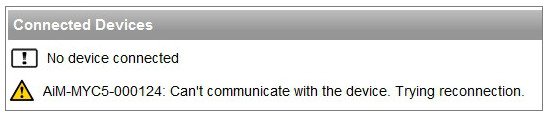 Answer Sometimes, especially when your PC is up and running for a while or it is repeatedly authenticated and unauthenticated on Wi-Fi networks, the Wi-Fi driver stops working correctly. In this case, you have to reset your Wi-Fi network interface card. Here’s a one way to reset your Wi-Fi network interface card… Open your Windows “Start” toolbar and type in “Network Connections”, wait long enough so that the toolbar displays the wireless network connection/s and click on it (once). After the network connection/s show up (are displayed), you should be able to right-click on the wireless network connection and then click on “Disable”. Once the icon is grayed out, it means that the interface is actually disabled. Repeat the process again… right-click on it and go to ‘Enable’ this time. Yet another suggestion is to restart your computer after the wireless network connection has been re-enabled.
Answer Sometimes, especially when your PC is up and running for a while or it is repeatedly authenticated and unauthenticated on Wi-Fi networks, the Wi-Fi driver stops working correctly. In this case, you have to reset your Wi-Fi network interface card. Here’s a one way to reset your Wi-Fi network interface card… Open your Windows “Start” toolbar and type in “Network Connections”, wait long enough so that the toolbar displays the wireless network connection/s and click on it (once). After the network connection/s show up (are displayed), you should be able to right-click on the wireless network connection and then click on “Disable”. Once the icon is grayed out, it means that the interface is actually disabled. Repeat the process again… right-click on it and go to ‘Enable’ this time. Yet another suggestion is to restart your computer after the wireless network connection has been re-enabled. 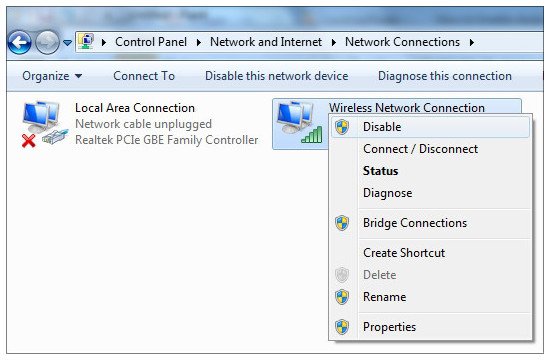
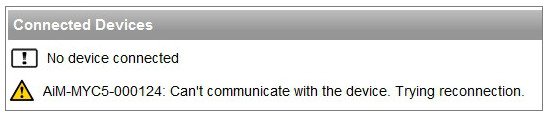 Answer Sometimes, especially when your PC is up and running for a while or it is repeatedly authenticated and unauthenticated on Wi-Fi networks, the Wi-Fi driver stops working correctly. In this case, you have to reset your Wi-Fi network interface card. Here’s a one way to reset your Wi-Fi network interface card… Open your Windows “Start” toolbar and type in “Network Connections”, wait long enough so that the toolbar displays the wireless network connection/s and click on it (once). After the network connection/s show up (are displayed), you should be able to right-click on the wireless network connection and then click on “Disable”. Once the icon is grayed out, it means that the interface is actually disabled. Repeat the process again… right-click on it and go to ‘Enable’ this time. Yet another suggestion is to restart your computer after the wireless network connection has been re-enabled.
Answer Sometimes, especially when your PC is up and running for a while or it is repeatedly authenticated and unauthenticated on Wi-Fi networks, the Wi-Fi driver stops working correctly. In this case, you have to reset your Wi-Fi network interface card. Here’s a one way to reset your Wi-Fi network interface card… Open your Windows “Start” toolbar and type in “Network Connections”, wait long enough so that the toolbar displays the wireless network connection/s and click on it (once). After the network connection/s show up (are displayed), you should be able to right-click on the wireless network connection and then click on “Disable”. Once the icon is grayed out, it means that the interface is actually disabled. Repeat the process again… right-click on it and go to ‘Enable’ this time. Yet another suggestion is to restart your computer after the wireless network connection has been re-enabled. 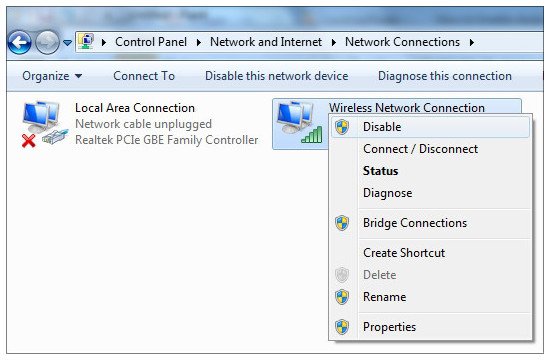
VMware settings
VMware settings Question I am experiencing communication problems between my TP-Link router and my connected AiM device on its network. Typically, RaceStudio 3 displays my device, but once I click on it, the phrase “Can’t communicate, your device should be restarted”, appears and it does not seem to connect to it properly. Any way to fix this?  Answer You should update the firmware version of your AiM device. Releases lower than 01.22.60 could have problems working with the TP-Link routers.
Answer You should update the firmware version of your AiM device. Releases lower than 01.22.60 could have problems working with the TP-Link routers.
 Answer You should update the firmware version of your AiM device. Releases lower than 01.22.60 could have problems working with the TP-Link routers.
Answer You should update the firmware version of your AiM device. Releases lower than 01.22.60 could have problems working with the TP-Link routers.TP-LINK Routers
Question I am experiencing communication problems between my TP-Link router and my connected AiM device on its network. Typically, RaceStudio 3 displays my device, but once I click on it, the phrase “Can’t communicate, your device should be restarted”, appears and it does not seem to connect to it properly. Any way to fix this?  Answer You should update the firmware version of your AiM device. Releases lower than 01.22.60 could have problems working with the TP-Link routers.
Answer You should update the firmware version of your AiM device. Releases lower than 01.22.60 could have problems working with the TP-Link routers.
 Answer You should update the firmware version of your AiM device. Releases lower than 01.22.60 could have problems working with the TP-Link routers.
Answer You should update the firmware version of your AiM device. Releases lower than 01.22.60 could have problems working with the TP-Link routers.IP addressing conflict
Question I’ve got one home computer that is connected via Wi-Fi to one AiM device which is acting as an hotspot (it’s generating the network). RS3 displays my device in the ‘Connected Devices’ area but unfortunately when I click on it the phrase ‘Can’t communicate, your device should be restated’ appears and it does not seem to connect to it properly. May I fix this problem?  Answer If you’re using one home computer, it is probably cabled via ethernet to your internet service provider and the answer to this problem could be IP address, since when two different network interface cards (in your case both ethernet and Wi-Fi) lie on the same network this trouble comes out! On Windows OS, you can verify this by opening one command shell and typing ‘ipconfig’ on it. Among the network cards list in the output, you have to find out the ethernet IP address. If it has one IP address (commonly reported as IPv4) belonging to the network 10.0.0.0 (for example 10.0.0.2), it means that the ethernet card is using the same addressing which the AiM devices use. In order to sort out temporarily this problem, you should uncable the ethernet (in this way the network 10.0.0.0 is just reserved to the AiM devices). Notice that as long as the ethernet is uncable your home PC can’t get internet connections. In order to sort out permanently this problem, you have to contact the technical support of your internet service provider asking for a internal network addressing changement.
Answer If you’re using one home computer, it is probably cabled via ethernet to your internet service provider and the answer to this problem could be IP address, since when two different network interface cards (in your case both ethernet and Wi-Fi) lie on the same network this trouble comes out! On Windows OS, you can verify this by opening one command shell and typing ‘ipconfig’ on it. Among the network cards list in the output, you have to find out the ethernet IP address. If it has one IP address (commonly reported as IPv4) belonging to the network 10.0.0.0 (for example 10.0.0.2), it means that the ethernet card is using the same addressing which the AiM devices use. In order to sort out temporarily this problem, you should uncable the ethernet (in this way the network 10.0.0.0 is just reserved to the AiM devices). Notice that as long as the ethernet is uncable your home PC can’t get internet connections. In order to sort out permanently this problem, you have to contact the technical support of your internet service provider asking for a internal network addressing changement.
 Answer If you’re using one home computer, it is probably cabled via ethernet to your internet service provider and the answer to this problem could be IP address, since when two different network interface cards (in your case both ethernet and Wi-Fi) lie on the same network this trouble comes out! On Windows OS, you can verify this by opening one command shell and typing ‘ipconfig’ on it. Among the network cards list in the output, you have to find out the ethernet IP address. If it has one IP address (commonly reported as IPv4) belonging to the network 10.0.0.0 (for example 10.0.0.2), it means that the ethernet card is using the same addressing which the AiM devices use. In order to sort out temporarily this problem, you should uncable the ethernet (in this way the network 10.0.0.0 is just reserved to the AiM devices). Notice that as long as the ethernet is uncable your home PC can’t get internet connections. In order to sort out permanently this problem, you have to contact the technical support of your internet service provider asking for a internal network addressing changement.
Answer If you’re using one home computer, it is probably cabled via ethernet to your internet service provider and the answer to this problem could be IP address, since when two different network interface cards (in your case both ethernet and Wi-Fi) lie on the same network this trouble comes out! On Windows OS, you can verify this by opening one command shell and typing ‘ipconfig’ on it. Among the network cards list in the output, you have to find out the ethernet IP address. If it has one IP address (commonly reported as IPv4) belonging to the network 10.0.0.0 (for example 10.0.0.2), it means that the ethernet card is using the same addressing which the AiM devices use. In order to sort out temporarily this problem, you should uncable the ethernet (in this way the network 10.0.0.0 is just reserved to the AiM devices). Notice that as long as the ethernet is uncable your home PC can’t get internet connections. In order to sort out permanently this problem, you have to contact the technical support of your internet service provider asking for a internal network addressing changement.How to report problems to AiM
There are two things that can be done to help us understanding what’s happening to your connectivity to AiM devices. Use the Wireshark utility to capture Wi-Fi traffic Perform a capture through the Command Prompt Wireshark Wireshark is a popular utility that lets you sniff and log (while activated) all the network traffic on you PC; it’s a very valuable tool in our hands to understand and help anyone out of problems. It is downloadable here (just choose the proper version according to your operating system). Once installed, doubleclick the icon to run it. You will see the following main page: 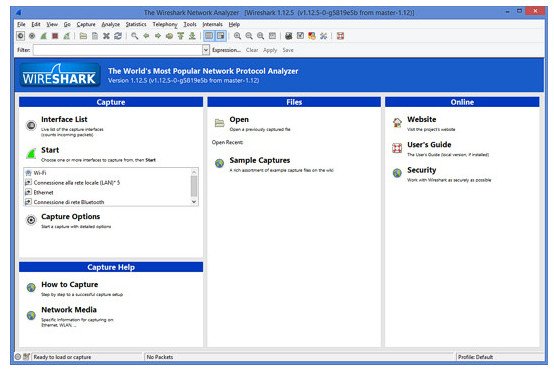 Click on “Interface List”. The following window will be prompted:
Click on “Interface List”. The following window will be prompted: 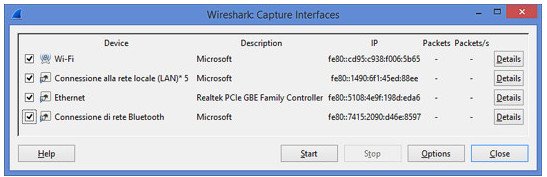 Select all the checkboxes on the left and click the “Start” button. You’ll see that Wireshark will start tracing all the network traffic:
Select all the checkboxes on the left and click the “Start” button. You’ll see that Wireshark will start tracing all the network traffic: 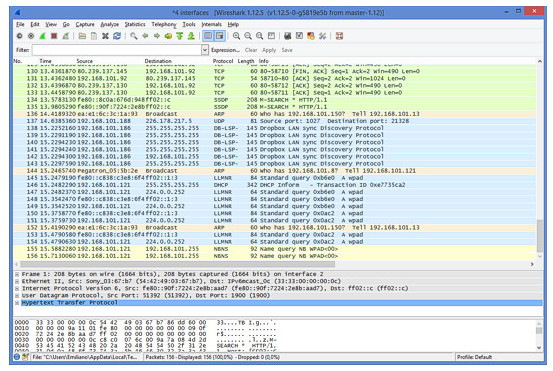 Now run Race Studio 3 and reproduce the problem with the Wi-Fi connection. Once the problem has been reproduced, go back to the Wireshark tracing window. Here select the menu “Capture” -> “Stop”. Then select menu “File” -> “Save As.” You’ll be prompted the following window:
Now run Race Studio 3 and reproduce the problem with the Wi-Fi connection. Once the problem has been reproduced, go back to the Wireshark tracing window. Here select the menu “Capture” -> “Stop”. Then select menu “File” -> “Save As.” You’ll be prompted the following window: 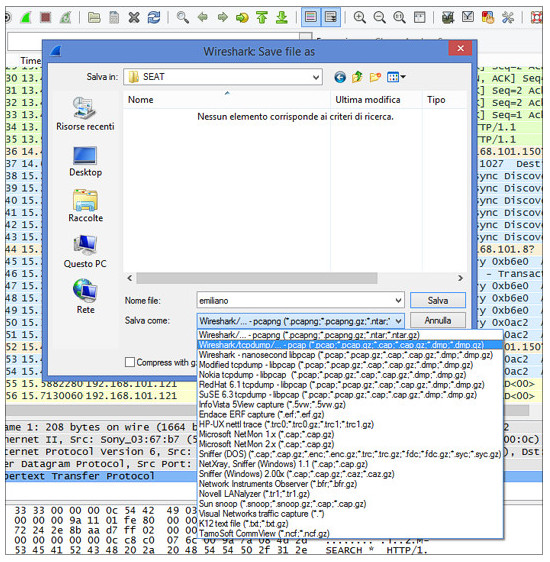 Just select a location on your PC in which to save the trace log. Please be careful and, in the bottom dropdown box, choose the bold line, named “Wireshark/tcpdump”. In my case it’s the second row, but I did the screenshot with an italian version of Windows 8, maybe the row number can change according to languages or OS versions. Insert a filename (I wrote here “emiliano”), then click “Save” and send us such a file to software@aim-sportline.com. Command Prompt Captures Another capture can also help us understanding and solving the issue: a capture to be done on the same PC on which you’re doing the test with RS3. Please run the command prompt, type the command “ipconfig” and capture the screen. “IPCONFIG” is a simple command the can be used on any Windows, without being an administrator, that tells you how the network is configured. It is not changing anything of current PC settings:
Just select a location on your PC in which to save the trace log. Please be careful and, in the bottom dropdown box, choose the bold line, named “Wireshark/tcpdump”. In my case it’s the second row, but I did the screenshot with an italian version of Windows 8, maybe the row number can change according to languages or OS versions. Insert a filename (I wrote here “emiliano”), then click “Save” and send us such a file to software@aim-sportline.com. Command Prompt Captures Another capture can also help us understanding and solving the issue: a capture to be done on the same PC on which you’re doing the test with RS3. Please run the command prompt, type the command “ipconfig” and capture the screen. “IPCONFIG” is a simple command the can be used on any Windows, without being an administrator, that tells you how the network is configured. It is not changing anything of current PC settings: 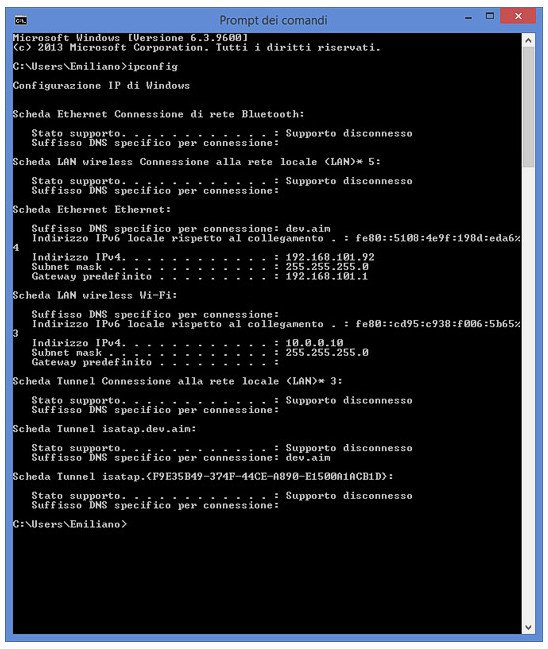
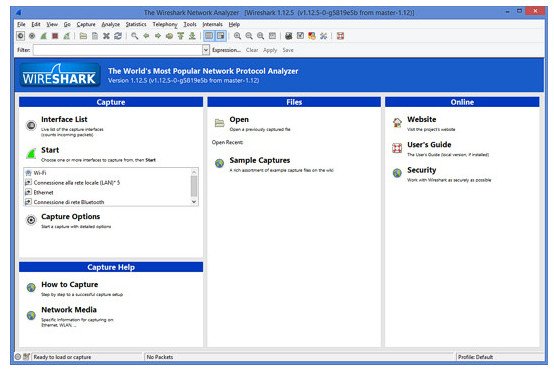 Click on “Interface List”. The following window will be prompted:
Click on “Interface List”. The following window will be prompted: 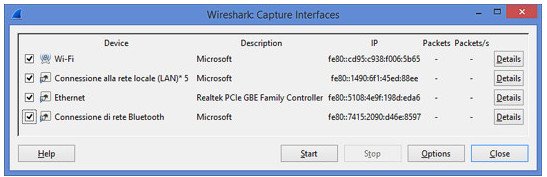 Select all the checkboxes on the left and click the “Start” button. You’ll see that Wireshark will start tracing all the network traffic:
Select all the checkboxes on the left and click the “Start” button. You’ll see that Wireshark will start tracing all the network traffic: 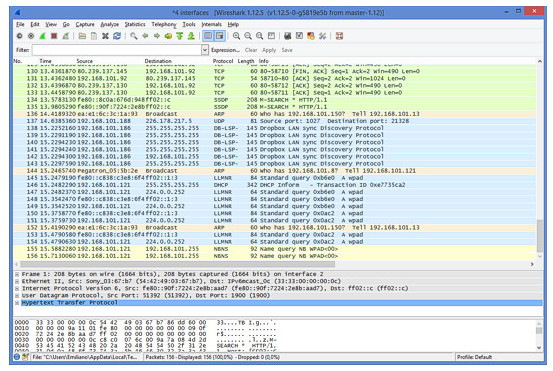 Now run Race Studio 3 and reproduce the problem with the Wi-Fi connection. Once the problem has been reproduced, go back to the Wireshark tracing window. Here select the menu “Capture” -> “Stop”. Then select menu “File” -> “Save As.” You’ll be prompted the following window:
Now run Race Studio 3 and reproduce the problem with the Wi-Fi connection. Once the problem has been reproduced, go back to the Wireshark tracing window. Here select the menu “Capture” -> “Stop”. Then select menu “File” -> “Save As.” You’ll be prompted the following window: 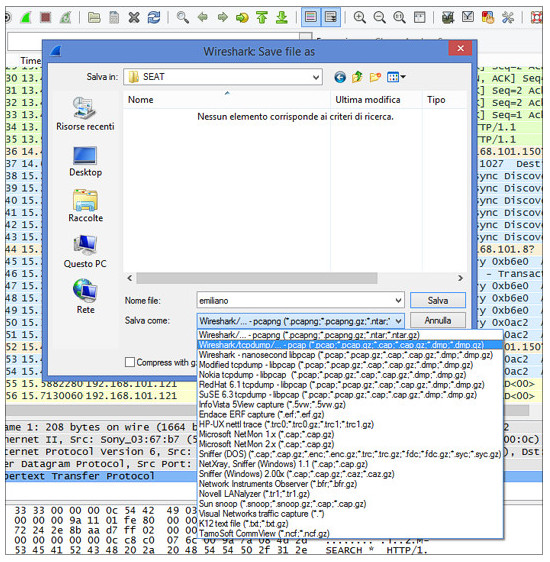 Just select a location on your PC in which to save the trace log. Please be careful and, in the bottom dropdown box, choose the bold line, named “Wireshark/tcpdump”. In my case it’s the second row, but I did the screenshot with an italian version of Windows 8, maybe the row number can change according to languages or OS versions. Insert a filename (I wrote here “emiliano”), then click “Save” and send us such a file to software@aim-sportline.com. Command Prompt Captures Another capture can also help us understanding and solving the issue: a capture to be done on the same PC on which you’re doing the test with RS3. Please run the command prompt, type the command “ipconfig” and capture the screen. “IPCONFIG” is a simple command the can be used on any Windows, without being an administrator, that tells you how the network is configured. It is not changing anything of current PC settings:
Just select a location on your PC in which to save the trace log. Please be careful and, in the bottom dropdown box, choose the bold line, named “Wireshark/tcpdump”. In my case it’s the second row, but I did the screenshot with an italian version of Windows 8, maybe the row number can change according to languages or OS versions. Insert a filename (I wrote here “emiliano”), then click “Save” and send us such a file to software@aim-sportline.com. Command Prompt Captures Another capture can also help us understanding and solving the issue: a capture to be done on the same PC on which you’re doing the test with RS3. Please run the command prompt, type the command “ipconfig” and capture the screen. “IPCONFIG” is a simple command the can be used on any Windows, without being an administrator, that tells you how the network is configured. It is not changing anything of current PC settings: 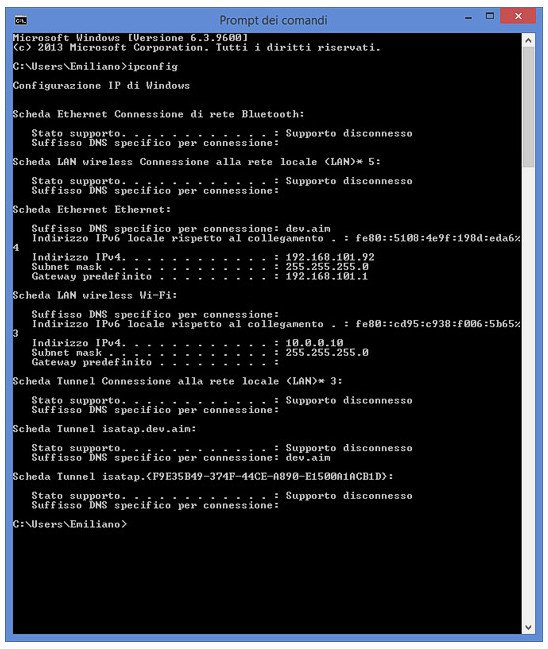
SmartyCam HD Movies Issues
1. Incompatibility between SmartyCam HD videos and Sierra
Question Once updated my Mac OS X from El Capitan to Sierra, I can’t play no longer the movies recorded by my SmartyCam HD with QT Player. Can I avoid this issue? Answer In the future maybe this problem will be sorted out programmatically and you’ll be able to play your HD video directly by the QT Player version provided by Sierra and later Mac OS X. Currently, a couple of easy workarounds are suggested in order to avoid this problem:
- If you are one Apple faithful user, you can download the old QT Player 7, that smoothly installs just aside the original QT Player, and that is currently available at the following URL: https://support.apple.com/kb/DL923?viewlocale=en_US&locale=it_IT
- If you are available to try software developed from third-party, you can download VLC player from: http://www.videolan.org/vlc/download-macosx.html
MyChron5 display interference
1 Claimed issue In some circumstances the MyChron5 display may show unexpected behaviours like black lines, rolling numbers, screen totally black, mirrored display. This mostly happens when the engine is revving at high RPMs. LEDs, logged data, laptime trigger and all the other functions keep working fine. 2 Explanation The source of this problem is related to the sparkplug in use. Sparkplugs without noise suppressor will generate an electromagnetic interference which affects the display, causing the issues listed above. More in general this interference can affect electronic devices, this is the reason why sparkplug manufacturers have the so called “Resistive sparkplugs” in their catalogues, that are recommended when electronic components are installed on the vehicle. 3 Solutions The solution to this issue is the use of Resistive sparkplugs. These can be recognized from an “R” included in their part name, here follow a list of examples from different manufacturers: Sparkplugs with noise suppressor
- NGK BR10EG
- Brisk LR09S
- Bosch WR07CS
Sparkplugs without noise suppressor
- NGK B10EG
- Brisk L09S
- Bosch W07CS
Alternative workarounds which may reduce the problem are: the use of resistive/shielded spark caps the reduction of coils around the sparkplug cable of the RPM pickup wire


